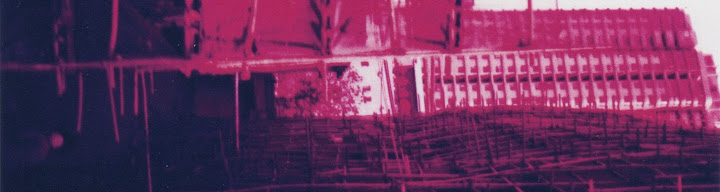I always find myself wanting to create new sounds in Live using the instruments and effects included with it. Since I started using it I've found that there are many, many ways of using the routing and effects in ways that one might normally look for a specific plug-in to achieve. Since I find most plug-ins distracting (and usually overpriced) I found that the effects Live comes bundled with are more than capable of creating the kinds of sounds I'm looking for. One effect I use all the time and that has a lot of potential for taking in new directions is a delay based on feedback using Live's auxiliary busses. I thought others might find this interesting so here's my slipshod article on how I like to do it.
The basics: creating an infinitely (boring, but useful) delay
1. Start a new empty Live set and create one audio channel called 'Delay loopback' and a return track called 'Delay'
2. Add a 'Simple delay' to the 'Delay' channel and set Feedback to 0% and Dry/Wet to 100%
3. Set 'Audio To' for the 'Delay' channel to 'Delay loopback' and enable 'Monitor -> In' on the 'Delay loopback' channel
 |
| Delay using Live's auxiliary busses |
Now you can send audio via the auxiuliary sends on any audio playing channel and you'll get a delayed sound, but with no feedback. In this configuration you can turn up the auxiliary send on 'Delay loopback' to send 'A' in order to create feedback. Setting the send to 0.0dB (100%) will create an infinite delay.
Giving the delay a little more character
Add an 'Auto Filter' in low pass mode right before the delay effect in the Delay channel and set its frequency and Q value to 7kHz and 0.2, respectively. This will make the delay a bit nicer sounding while other sounds are playing over it since it doesn't interfere with the entire spectrum of the incoming sound. Of course the nature of the incoming sound makes a difference so you can try using different filtering modes and frequencies.
Now if you set the auxiliary sends from your audio source and the delay loopback to maximum the delay effect will eventually clip (in a bad way).
Clipping can be avoided while having maxed out sends in a variety of ways. As long as the energy in the effect chain never grows you'll be safe. The trick is to find something that keeps the level below clipping in a way that doesn't compromise the quality of the sound. Personally I like using the Glue (for those of you with Live 9 beta) but the built-in compressor effect will work, too. Just make sure whatever you use does something to reduce the energy of sound passing through the effect. The settings and effects you use will usually vary depending on the nature of the incoming sound.
 |
| Control feedback with a volume-attenuating effect, such as a compressor |
Try experimenting with the Q value on the Auto Filter. At some point the echo will go into self-oscillation but, depending on the settings of the device(s) in the effect chain you can keep this from sounding nasty. Again, different sounds and settings will give very different results so you'll just need to experiment. Pay attention in particular to gain and timing settings (e. g. attack and release of a compressor) as these will have pronounced effects on the sound.
Also try setting the delay type (by Ctrl-clicking the delay effect's title) to Repitch and to Time instead of Sync. This will allow you to make portamento like sounds from the delay, much like the sound you get on an analogue tape echo when changing the delay time.
Another thing to try is to add a Frequency Shifter to the beginning of the effect chain. Set it to Shift mode, 100% wet, LFO/S&H to random, rate to something on the very slow side, and width to 0%. This will add some detuning to the feedback, which gives it a sort of enhances the tape echo effect sound.